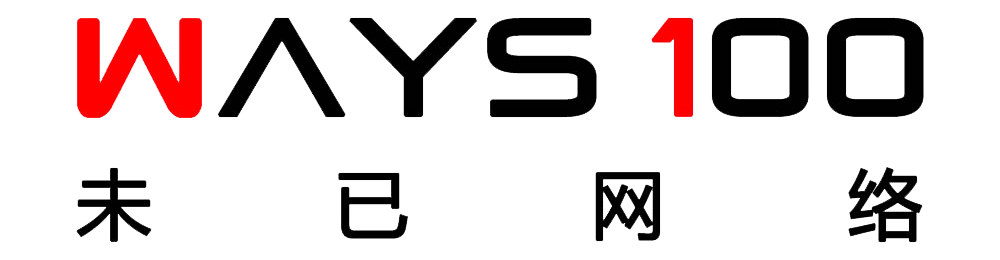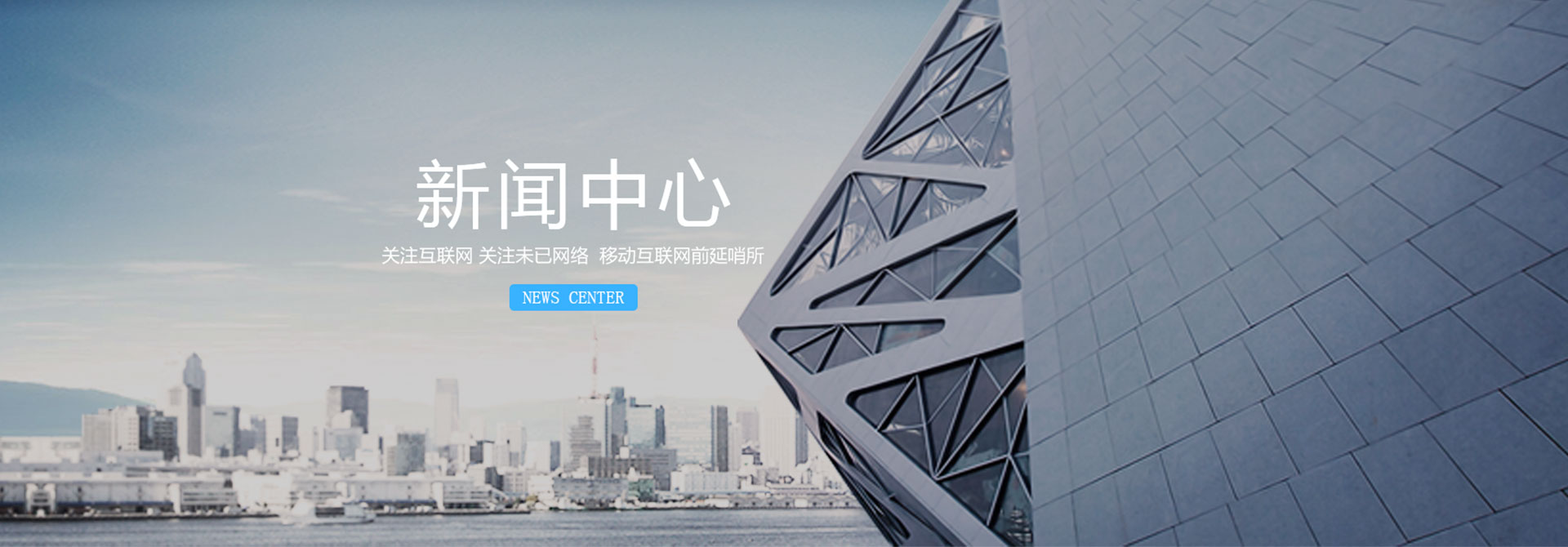Introduction

If you tried to access your instance using SSH as root:
# ssh -i
PrivateKey.pem root@Floating-IP-Address Where Flaoting-IP-Address is the flaoting IP address associated with your instance. You might get this message: “Please login as the user “centos” rather than the user “root”.” Then the connection will close.
Steps To Allow Root Access Through SSH
- Login as the user “centos”: # ssh -i PrivateKey.pem centos@Floating-IP-Address
- Change to root: # sudo -s
- Edit the file “/root/.ssh/authorized_keys” (# vi /root/.ssh/authorized_keys) and keep it only contains the key (starts with “sh-rsa”) without the restrictions that exist at the begining of the file.
- Open the file “/etc/ssh/sshd_config” and uncomment the line “PermitRootLogin yes”
- Restart SSH daemon: # systemctl restart sshd
Now you can SSH as root to your instance.
Note: You need to automate the above if your servers are created/ deleted on demand and SSH public keys are inserted in servers on boot by Openstack.
Reference:
Permit Root Login Into Instance Launched From Centos Official Image | VOIP Magazine
 If you tried to access your instance using SSH as root:
# ssh -i PrivateKey.pem root@Floating-IP-Address Where Flaoting-IP-Address is the flaoting IP address associated with your instance. You might get this message: “Please login as the user “centos” rather than the user “root”.” Then the connection will close.
If you tried to access your instance using SSH as root:
# ssh -i PrivateKey.pem root@Floating-IP-Address Where Flaoting-IP-Address is the flaoting IP address associated with your instance. You might get this message: “Please login as the user “centos” rather than the user “root”.” Then the connection will close.